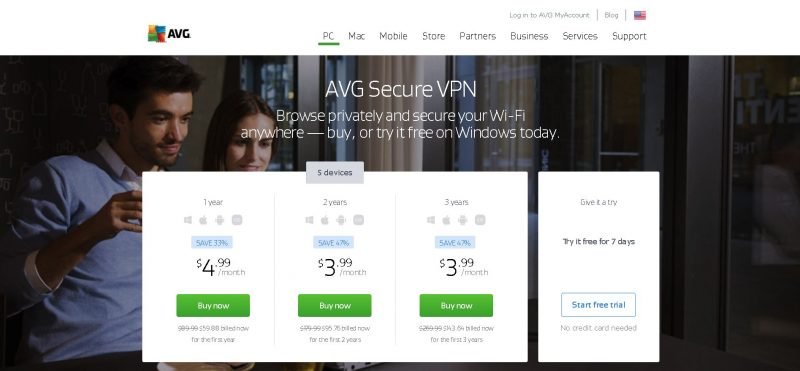Want to remove Avast Antivirus from your Mac? You’ve landed on the right page!
Follow these steps to completely remove Avast, without leaving any trace system files, on your Mac.
Removing Avast from Mac Using the Built-in Uninstaller
It is highly recommended that you use the app’s built-in uninstaller for removing any app on your Mac. Doing so ensures that no traces are left on your system after removing the application.
Step 1
Launch Avast app on your Mac.
If Avast’s icon isn’t showing up on your dock, use ‘Spotlight Search’ to locate the app.
‘Spotlight Search’ can be activated by pressing ‘⌘ + SPACE BAR’ keys. Enter ‘avast’ on the search bar and click on the app’s icon to launch it. And of course, you can use Launchpad if you don’t want to go with the whole spotlight search thing.
Step 2
Once you have launched Avast, head to the upper left corner of your screen and click on the tab that says ‘Avast Security’, which is right beside Apple’s logo. A drop-down menu will appear where you will select ‘Uninstall Avast Security’.
To confirm that you want to delete Avast antivirus from your Mac, you will need to select the blue ‘Uninstall’ button in the window that pops up.
In case you change your mind later, follow this link to install Avast on your Mac.
Step 3
For adding or removing apps on your Mac, you will need to authenticate the process by entering your password.
After verifying your identity, the system will proceed with removing all Avast-associated files from your system. This process usually takes not more than a couple of minutes.
When the uninstall bar goes fully blue, you will get a final confirmation window where it says that Avast has been removed from your system. Press on ‘Quit’ and jump back to what you were doing.
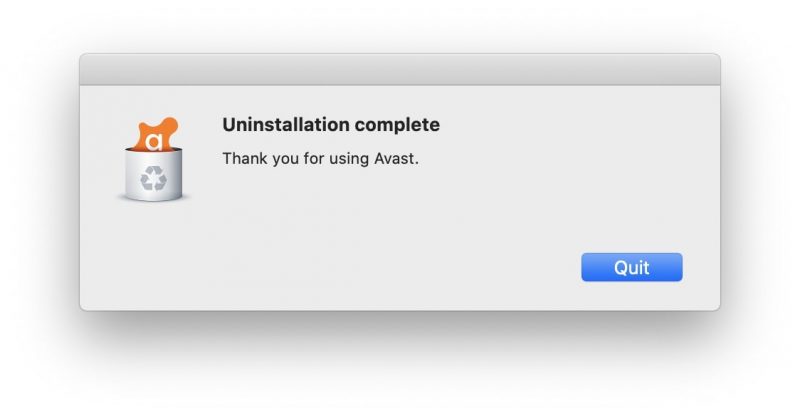
Uninstall Avast on Windows 10: Step by Step Guide
After Removing Avast
Since you have completely removed Avast antivirus from your Mac:
- Your system may now be vulnerable to malware attacks.
- Avast will no longer run in the background and you won’t get any virus definition updates.
- You may feel like the apps on your Mac have become snappier. Antivirus apps run in the background and consume a lot of resources during background checks and scans.
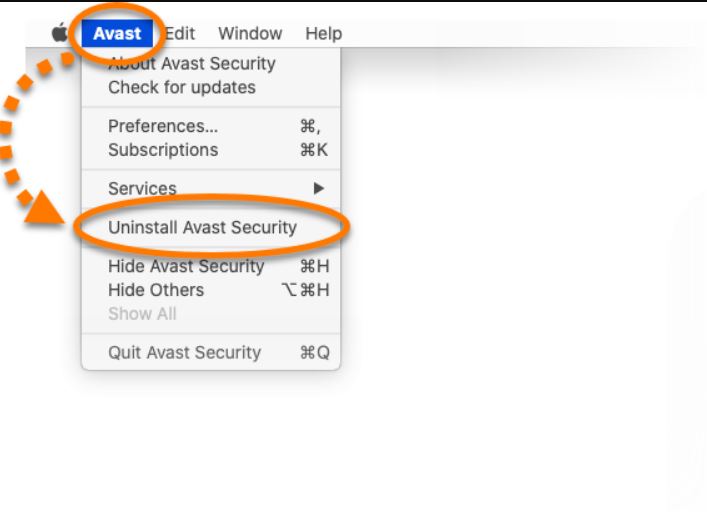
Why Remove Avast from Mac?
Any antivirus application is resource hungry and will have a severe impact on your system’s performance if it’s running any scan in the background. If the application runs regular scans, you may often feel like your system is acting sluggish. Next time you feel like your Mac has slowed down, try analyzing the data on ‘Resource Monitor’. You may realize that it was the antivirus application all along. But would it be a wise decision to uninstall Avast from Mac? While it’s true that Mac is not as vulnerable to threats as is Windows, it’s always safe to keep an antivirus running in the background just in case.
Let us know in the comments below if you are having issues removing Avast from your Mac.