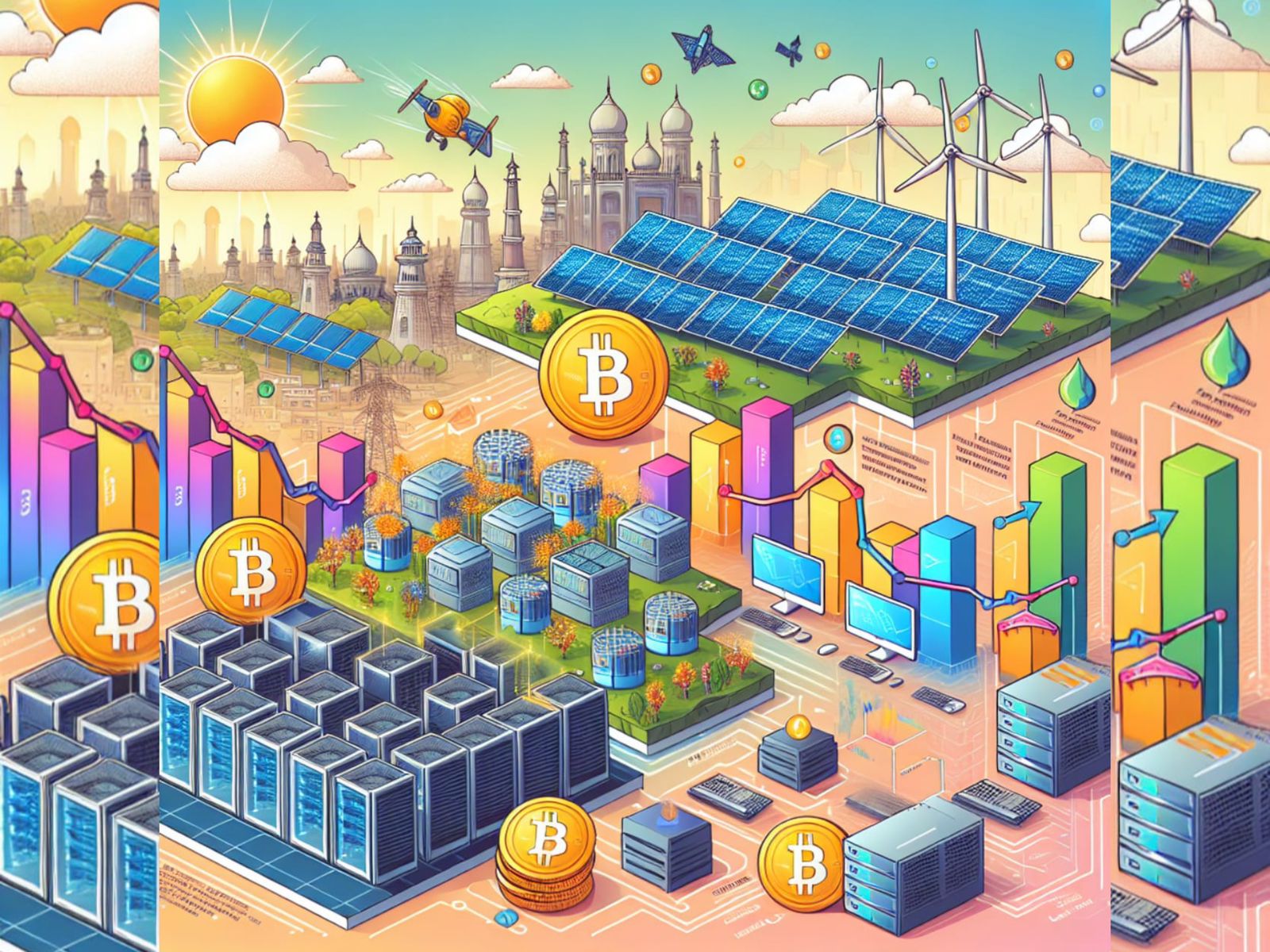A comprehensive guide to delete your YouTube channel.
Before you embark on a journey to remove your YouTube channel once and for all, you might want to download the contents you have uploaded your channel just in case. You don’t want to be the guy sitting in the corner, whose content on YouTube has been deleted and now, he is regretting for not backing up his videos.
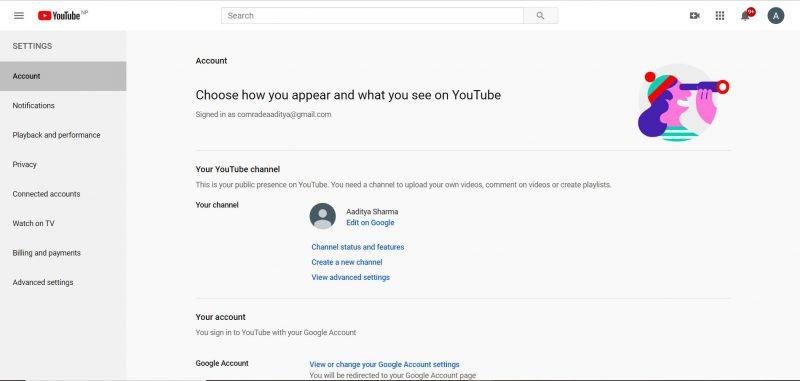
Before You Delete Your YouTube Channel
Warning! Deleting a channel means flushing out everything associated with that channel. Your videos, comments and even the slightest trace proving that you existed on YouTube will be removed following successful account deletion. Download and double check your contents before pressing on that button.
- Head to the YouTube website. Click on your profile icon located on the upper right corner of the screen and a drop-down menu will appear.
- Click on the ‘Cog’ icon with the word ‘Settings’ next to it.
- Under the heading ‘Your YouTube Channel’, you will see 4 links. Choose the last option that says ‘Advanced Settings’.
- The ‘Delete Channel’ option will be the last one under ‘Advanced Settings’ tab.
- If you plan to never upload more videos to this channel and wish that your contents were entirely wiped from the universe, opt for ‘Permanently Delete’ instead of ‘Hide’. Hiding is more like deactivating a Facebook account. If you ever get back to a hidden YouTube account, you can always choose to unhide it and all your contents will be right where you left them. Should an account be permanently deleted, there’s no way on earth to get the accompanying content back.
- Once you select the permanent deletion option, Google will verify your identity to ensure that the one deleting the account is actually the one who owns it and has taken the decision consciously.
- Your contents won’t be removed from YouTube the moment you confirm deletion. Especially, large videos take longer time to be wiped so you might have to wait a few days for your contents to completely disappear from search results. After about a month or so after filing the account deletion request, all of your comments and videos will be removed from YouTube.
We thought you would like this… Surface Book 3: Old Case with New Hardware
Hiding Contents of Your Channel
If you wish to temporarily disable your contents being shown as search results, you should stick to the ‘Hide’ option. Your playlists, comments and videos will be safely stored in the server but won’t be publicly visible. It’s like privatizing all your videos and playlists.
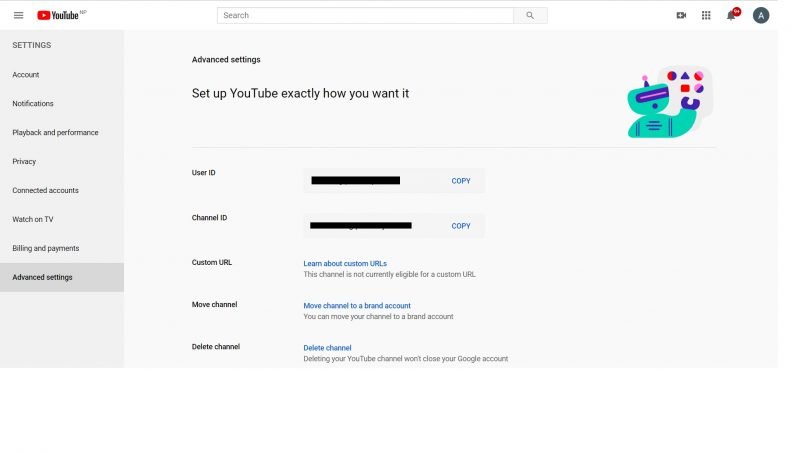
How to Delete Your YouTube Channel From Phone?
The answer would be ‘No’. You cannot delete your YouTube channel from a phone alone. The YouTube apps on Android and iOS currently don’t have the settings associated with deleting a channel. Videos can be straightforwardly deleted from YouTube app, however. You could try viewing the desktop version of YouTube on Google Chrome (desktop webpage can be enabled via the ‘three dots’ drop-down menu on the upper right) and following the steps mentioned above but I’m not sure if that works. How about you try it and let me know in the comments below?