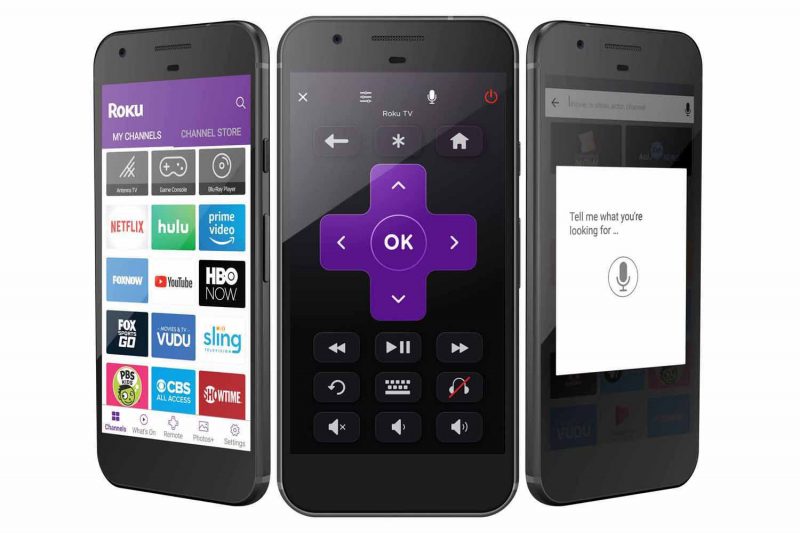If Tinder Gold isn’t working out for you, the best course of action would be to just cancel the subscription and actually try your luck at a bar instead.
Cancelling Tinder Gold is easy and it takes only a few minutes. Simply uninstalling the Tinder app from your phone does not mean that you have cancelled that Gold subscription. Tinder will keep charging you even if you are no longer using the application. Therefore, you must revoke all the permissions you had earlier granted to Tinder for fetching funds from your credit card for that Gold subscription.
Follow the steps mentioned on this guide for cancelling Tinder Gold on your iPhone, Android or PC.
Cancel Your Subscription from PC
These steps were extracted using the latest version of Google Chrome on a Windows 10 PC.
Step 1: Head to the Tinder’s official website. Click here!
Step 2: Log in to your Tinder account using which you had purchased Tinder Gold subscription.
Step 3: Click on ‘My Profile’ tab located on the top left corner of your screen once you have been logged into your account.
Step 4: Under the ‘My Profile’ listings, find the ‘Manage Account’ option.
Step 5: From the account management window, you can turn off auto-renewal for your Tinder Gold subscription.
‘Turn off auto-renewal’ is just a fancy term for ‘Cancel’ because the latter sounds rather harsh.

Cancel Tinder Gold on iPhones
Personally, I don’t use Tinder but for those who do, I don’t think they ever access their account from a PC. I mean, everyone uses the app, right? So, here’s how you can cancel Tinder Gold on iPhone:
Step 1: Click on the ‘Cog’ icon and you will be taken to your device’s settings.
Step 2: Tap on ‘iTunes and App Store’ within the ‘Settings’ page.
Step 3: See your registered email ID on Apple? Access additional settings for your Apple ID by clicking on the email address.
You may have to provide your Apple account’s password here.
Under the ‘Subscriptions’ option, all the ‘paid for services’ running on your iPhone will be listed including Tinder Gold.
Tap on Tinder and drag the slider in the following page for cancelling your subscription.
Are you on a subscription cancellation spree? Don’t forget to check this one out! How to Cancel Hulu Subscription (and Switch to Netflix)?
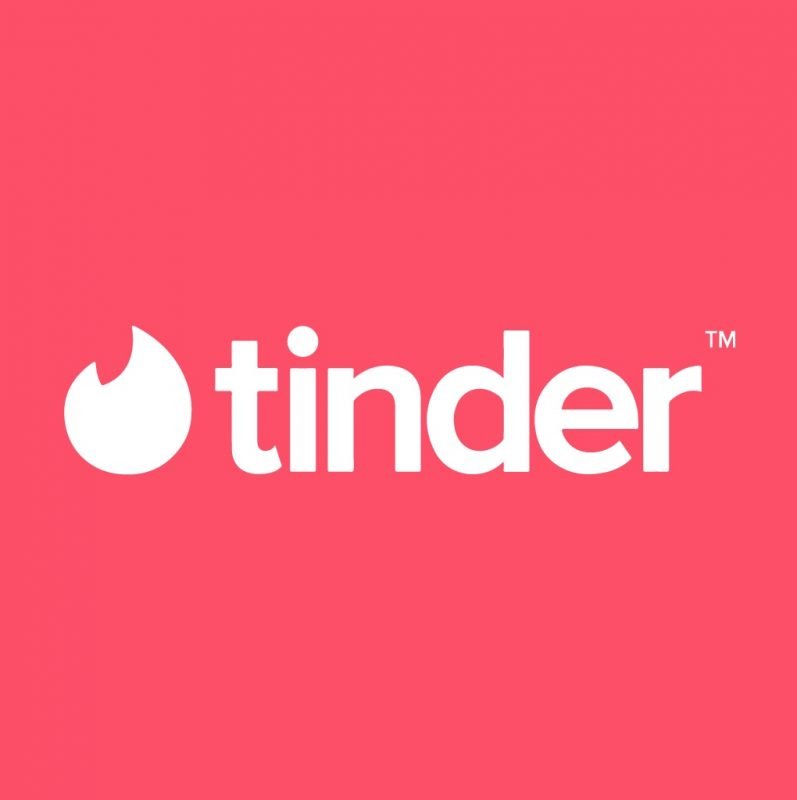
Cancel Tinder Gold on Android
Cancelling your Tinder Gold Subscription on Android is even easier.
Step 1: Head to the Google Play Store.
Step 2: Tap the ‘3 Bar’ icon to view additional settings.
Step 3: From that list sliding in from the left, head into the ‘Account’ option.
Step 4: From the list of subscriptions, select ‘Tinder’.
Step 5: Tap on ‘Unsubscribe’ and confirm your selection in the next dialogue box.
If you are facing errors while cancelling your subscription, you might want to wait a few days before retrying. Tinder servers undergo routine maintenance resulting in those error messages. Your subscription will not expire the moment you file your cancellation request. You can enjoy the benefits of Tinder Gold until your subscription runs out at the end of the ongoing billing cycle.