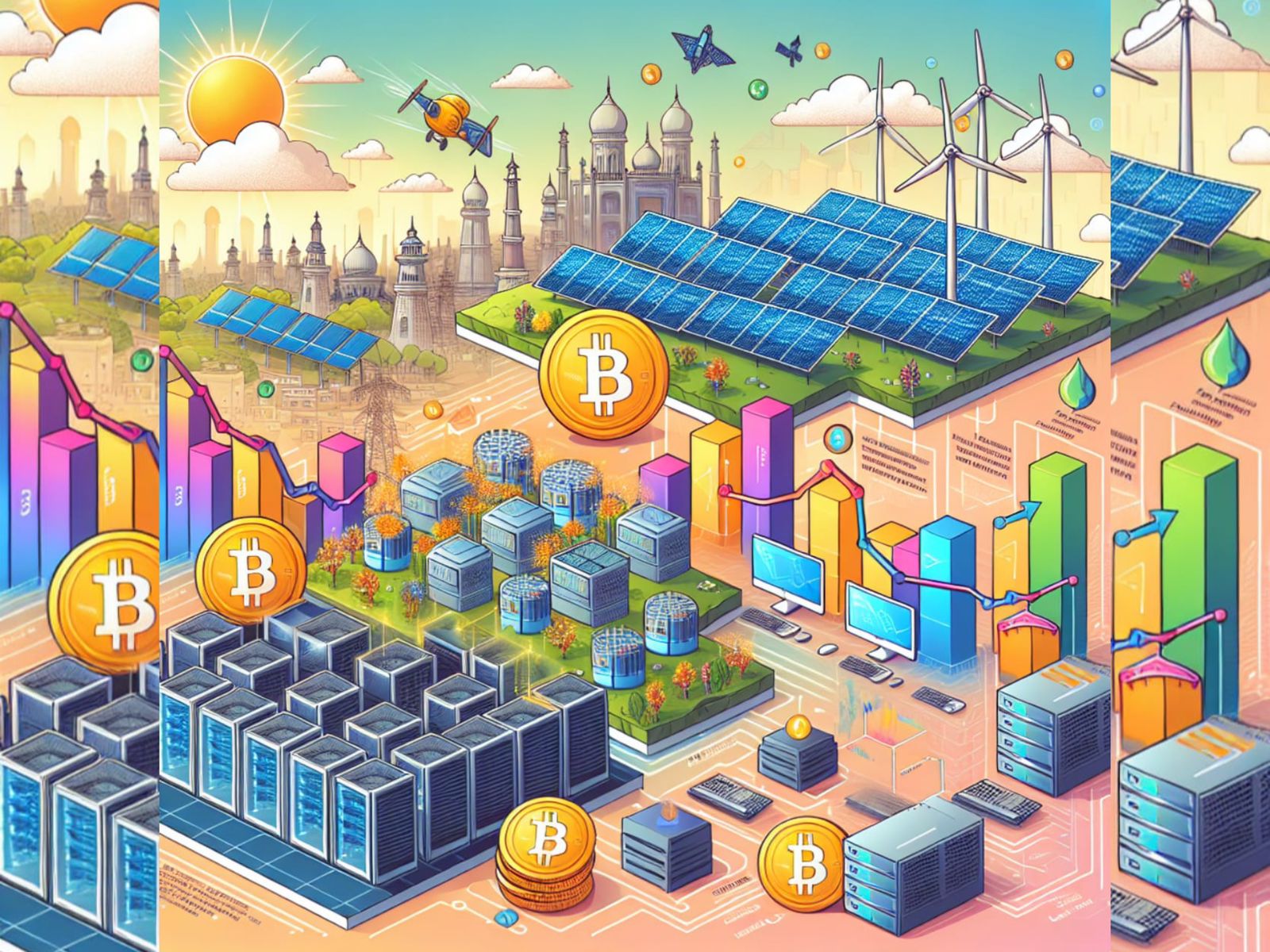Want to cancel your PlayStation Plus subscription? This guide will teach you just that!
Figured out you were spending a lot of time playing Modern Warfare on your PC and had not been to the living room in a while? On the other hand, Sony is still charging your credit card for the PlayStation Plus subscription that you hardly use these days. Here’s how you can ask Sony to leave your card alone.
Remember!
Your PlayStation account will lose access to PlayStation Plus features on the last date of the current billing cycle if you cancel or in other words, turn off auto-renewal for your subscription. Therefore, canceling your PlayStation Plus subscription does not necessarily bring down all those premium services the moment you click on that button. You can still enjoy your subscription while being sure that Sony won’t charge you at the end of this cycle.
Before canceling your subscription, keep these things handy.
- Your PlayStation Plus Account Credentials
- PC with Stable Internet Connection and a Web Browser
Alternately, if you don’t have access to a PC, you can cancel your subscription directly from the dashboard on your PlayStation 4.
The process is slightly tedious on PlayStation 3 and it has been covered at the end of this guide (Do you even play online on the PS3 now?).

Cancel PlayStation Plus Subscription on PC
- Head to the official PlayStation website and login to the account, which you used for subscribing to PlayStation Plus. If you have more than one account on your PS4 and all of them are getting access to the benefits of PlayStation Plus, it is because one of the accounts (called the primary account for the PS4) registered on your system has PlayStation Plus Subscription. I’m not exactly sure what this feature is referred to as by Sony but it’s called ‘Family Sharing’ on Xbox.
- Clicking on your account’s icon located on the upper right corner of the screen will land you on the ‘Account Management’ page.
- By default, you will be on the ‘Dashboard’ tab of this page. Click on the last tab that says ‘Media’.
- Within the Media tab, you will see a list on the left side of the page with the following options: Videos, Games, Music, and Applications.
- Click on the ‘Games’ option (second one on the list with the little controller icon) and you will be given a list of game-related services activated on your accounts.
- Click on the PlayStation Plus icon (yellow plus with controller symbols) from the list of services and you will gain access to the additional settings for modifying this service.
- When the PlayStation Plus service heading expands, you will see a button that says ‘Cancel Automatic Renewal’.
- Choosing ‘OK’ button in the next window will verify your selection and now, your PlayStation Plus subscription will no longer renew on its own forbidding Sony from charging your card automatically at the end of the ongoing cycle.

Cancel PlayStation Plus on PS4
- Switch to the primary account on your PS4. Let us know in the comments the difference between primary and other standard accounts on a PS4.
- Head to the ‘Settings’ then highlight the selection that says ‘PlayStation Network/Account Management’ and tap the ‘X’ button on your controller.
- Choose the ‘Account Information’ option and tap ‘X’ yet again.
- Head all the way down until you find the ‘PlayStation Subscriptions’ heading. Under this heading, the active subscriptions on your account are listed.
- Select PlayStation Plus or any other service for that matter and you can either extend or turn off automatic renewal for the service you selected.
Worth a watch! PlayStation 5 Digital Edition: Go Disc-Free Next-Gen
On PS3, switch to your primary account and head to ‘PlayStation Network’ option from the dashboard. Then highlight the options listed below and tap the ‘X’ button on your controller (options listed in the exact order as seen on PS3 Slim with the latest patch installed) until you land at the PlayStation Plus subscription information page. The subscription can be modified (auto-renewal turned off or extended) from this page.