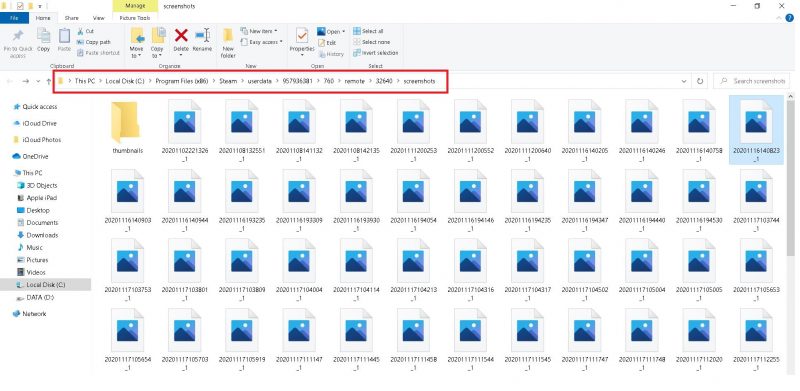I subscribed to Twitch Prime using my Amazon account but since I didn’t find myself enjoying those live streams that much, I decided to lose the prime tag from my account. Ending the subscription is a bit tricky because if you are not careful enough, you will end up cancelling both Twitch Prime and your Amazon Prime subscription. Your accounts will remain safe but you will have to go through the whole resubscription drama for your Amazon account if you falsely cancel Amazon Prime. Follow the steps mentioned in this guide to cancel just your Twitch Prime subscription.
Bottom Line
- Twitch Prime is offered alongside Amazon Prime so delinking your accounts will result in automatic termination of Twitch Prime membership.
- From your Twitch account settings page, you can, without any trouble, delink your Amazon account.
- Cancelling Twitch Prime won’t remove your account from the server. Only the Prime benefits will be disabled in your account. Your basic Twitch account remains absolutely safe.

Cancel Twitch Prime by Delinking Your Amazon Prime Account from Twitch
Since Twitch Prime is included in Amazon Prime Bundle, you will have to delink your Twitch Prime and Amazon Prime accounts in order to demote your Twitch account to Basic. Head to your account’s settings and follow these steps to cancel Twitch Prime:
- Head to Twitch’s site and login to your account. To the upper right corner of the screen will be your profile icon, clicking on which will open different options to modify your profile.
- A drop down many will appear and it will have many selections including ‘Settings’.
- Head into the ‘Settings’ for your Twitch Prime account. See the ‘Cog’ icon below the ‘Payments’ option. That’s where you want to go.
- Locate the ‘Connections’ tab (which is usually in that toolbar at the top) within the Settings page.
- The very first listing on the ‘Connections’ page will probably be Amazon (unless you have linked your account to some service named Aarizo or something). Services associated with your account are listed in alphabetical order under ‘Connections’. See that faint black ‘Disconnect’ button to the right? Click on it and confirm the disconnection in the pop-up window by selecting “Yes, Disconnect.”
- You have successfully disconnected your Twitch account from your Amazon Prime account and that means you are no longer a Twitch Prime member.

Cancel Twitch Prime Alongside Amazon Prime from Amazon’s Official Website
Alternately, you can cancel your Amazon Prime subscription but that means you would lose everything included in the Amazon Prime bundle. Cancelling Amazon Prime will delink your Amazon account from Twitch automatically and you will no longer have access to Twitch Prime. If you wish to cancel Amazon Prime and Twitch Prime at the same time, you can follow the steps for cancelling Amazon Prime directly and your Twitch Prime will be gone together with.
Recommended for you! Here’s How You Can Watch Disney Plus on Chromecast
Let us know in the comments below if you face any issues while delinking your Amazon account from your Twitch account.