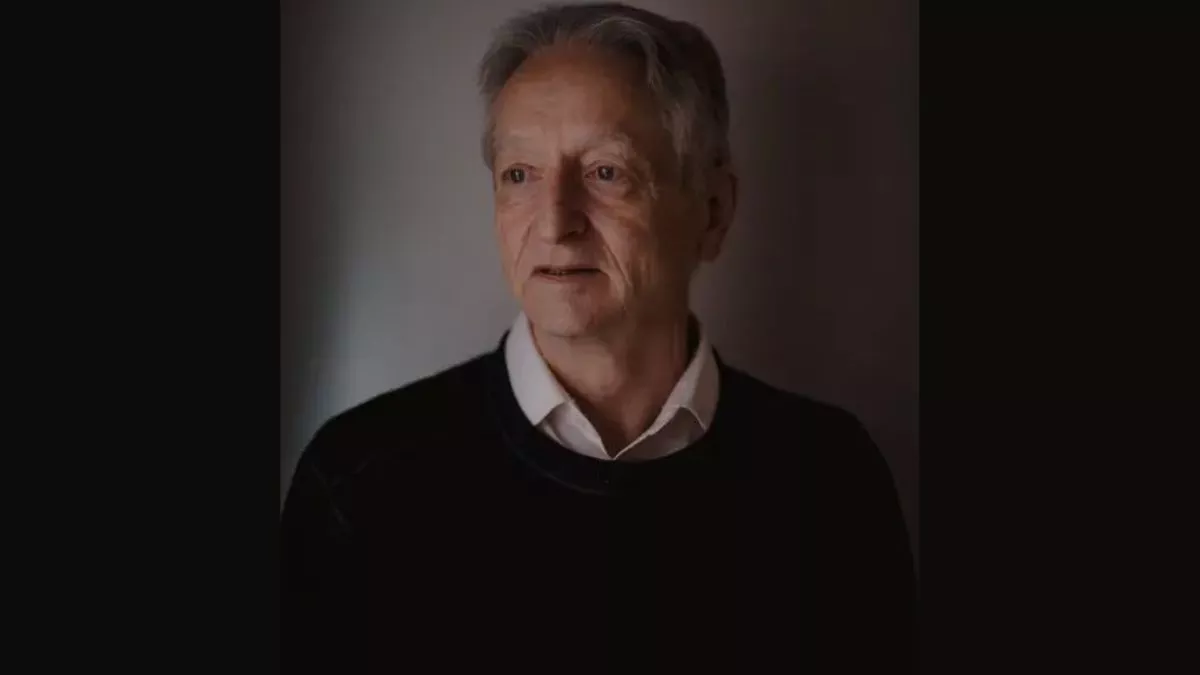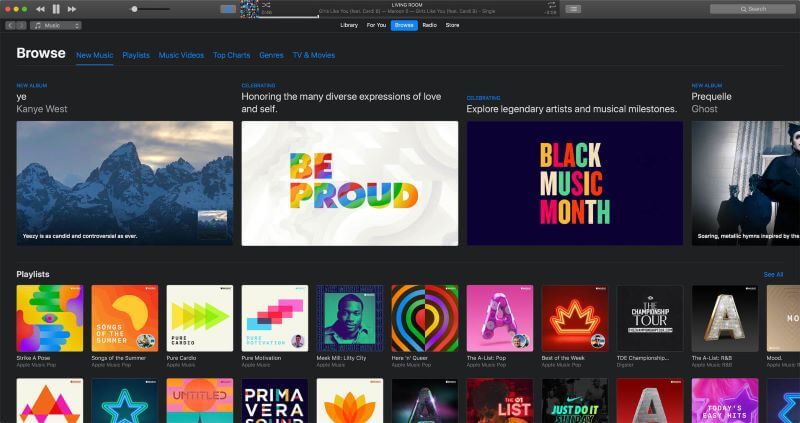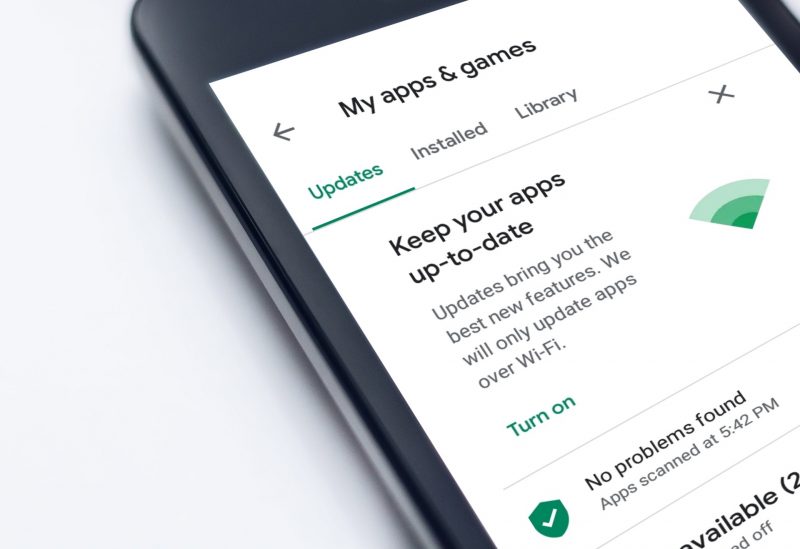Want to watch movies and TV shows for free without paying a subscription fee? Vudu got you covered! Vudu’s official app is not available on the Firestick’s official app store. This guide walks you through the steps of downloading the Android version of Vudu on your Firestick.
It’s Worth Knowing That…
- Amazon’s Firestick is actually powered by Google’s Android Operating System. This is the reason why you can download the Android version of Vudu on Firestick using ‘Downloader’, which is a robust application for downloading files from unknown sources.
- Vudu is only available in the USA. Therefore, to sign up for a Vudu account and watch all those free TV shows and movies, you should connect to the Vudu servers using a VPN.
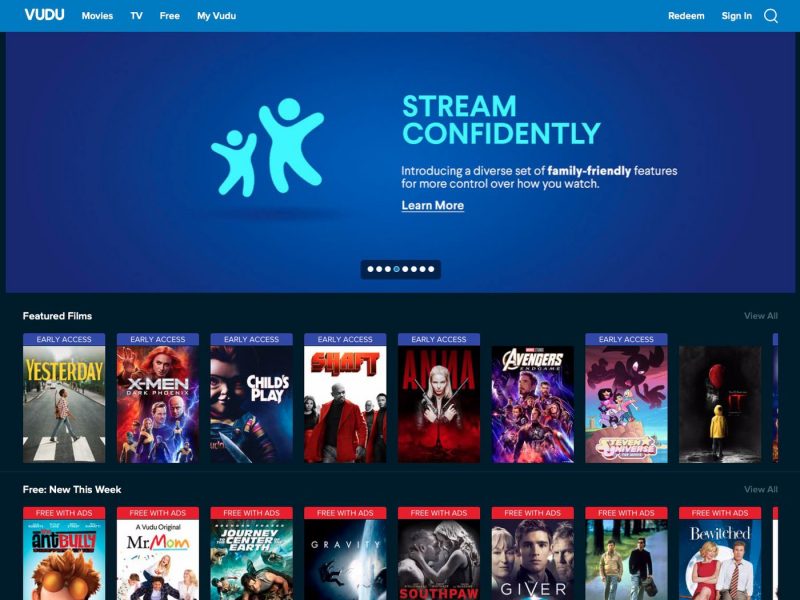
Installing Vudu on Firestick
You cannot download Vudu directly through the built-in app store for Firestick. The process is rather tedious and involves granting permissions in the ‘Developer Options’ menu. Simply turning on developer options will not void your warranty or whatsoever so you can proceed without worrying too much about messing up big time. Follow these steps to setup Vudu on your Firestick and start streaming those free shows:
- Boot up your Firestick and by default, you will land in the ‘Home’ tab.
- Move along the tabs to the right until you reach ‘Settings’ (it’s the last tab).
- Within the Settings tab, find the ‘Device’ option.
- Inside the Developer Options menu, make sure ‘ADB Debugging’ is turned on. Also grant permission for installing applications from unknown sources by turning on the second option in this menu.
Almost there! It’s time to download an app called ‘Downloader’ and this app will do just what it’s supposed to. ‘Downloader’ will download any apk file from the web and try to install the package on your Firestick.
Since you are reading about Vudu on Firestick, you should also check this out! Mobdro on Roku: Cast Shows From Android App

- From the Firestick Home, search for an app called ‘Downloader’ (first app listed in the search results) and install it on your device.
- Click on ‘Open’ after the app gets installed.
- After launching the ‘Downloader’ app, you will be asked to paste a link and this link is also where your file is hosted.
- Type exactly this on the URL box without missing a letter.
http://dorkboxhd.com/portfolio/vudu-for-fire-tv-2/
- In the page that loads up, click on the ‘Download Installation File’ option.
- Vudu Android setup (.apk) will now be downloaded to your Firestick’s internal storage. Once the download is complete, simply click on ‘Install’ to load the package on your device and click on ‘Done’ to finalize the installation.
Launching Vudu on Firestick
Vudu is now installed on your Firestick. Vudu’s icon won’t be shown on the Home tab just yet. Head back to Firestick’s ‘Home’ tab by pressing the ‘Home’ button on your controller and go to the ‘Settings’ tab just like in the first and second steps.
Within the ‘Settings’ tab, choose ‘Applications’ then select ‘Manage Installed Applications’. The applications installed on your Firestick will be listed and your job here is to find Vudu. Clicking on Vudu will provide you with a list of options (Here, you can also clear data for Vudu if you are encountering errors). Select ‘Launch Application’ and now, it’s time to binge that show!