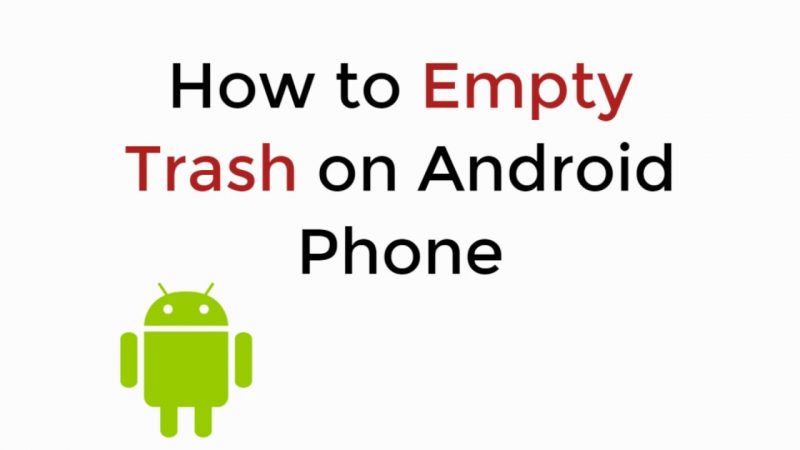Factory reset a Samsung TV to fix some common errors and put some life back into that old TV.
If your Samsung Smart TV isn’t running well, you can try resetting it to factory settings and get rid of most of the errors. Your Smart TV is powered by a modified version of Android and since cache gets accumulated on your smartphone, the same thing happens on your TV’s system and it can get slow after years of usage. Resetting is bound to fix a lot of the errors arising after extended usage periods. Follow these steps to reset your Samsung TV:
Factory Reset a Samsung TV (Manufactured Between 2014 and 2018)
These steps will also work for TVs manufactured after 2018.
If you own a Samsung TV manufactured between 2014 and 2018 (2014 H to 2018 NU), follow these steps to access your TV’s ‘Settings’ and initiate the reset process.
- Tap the ‘Menu’ button on the controller.
- From the ‘Menu’, head all the way down to ‘Support’ and press the ‘Enter’ key on your controller. Doing so will open a ‘Support’ menu with many options such as updating your TV’s operating system and enabling or disabling voice recognition.
- Choose the second item on the list i.e. ‘Self-Diagnosis’.
Resetting your TV to factory settings will restore everything except your network preferences. Any changes you made to the interface will be lost so I would recommend making a list of personalizations you made to quickly recover them later.
- Highlight the ‘Reset’ option and press the ‘Return’ key to initiate the reset procedure. The system will now prompt you to enter the PIN before proceeding further. Since all your settings are going to be erased, it requires some form of authorization. If you don’t remember changing your pin, it will be set to ‘0000’ by default.
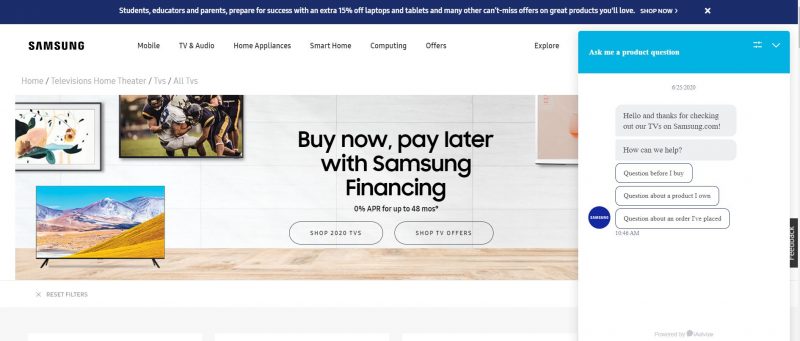
Can’t remember your pin? In that case, you will need to contact the ‘Samsung Support Center’ to assist you further. You didn’t steal that TV, did you? The representative will probably verify that you are the owner before explaining the technique for resetting.

- After entering the pin, press ‘Enter’ on your keyboard and a dialogue box will appear in which you need to choose ‘Yes’ to start the process.
- Your TV will restart several times during the restart process. Make sure your TV is plugged in directly to the wall outlet and do not unplug your system while the reset is being processed. Unexpectedly shutting down your TV during a system restore may result in severe failure and you will end up sending the TV to a service center to have a trained representative look into the issue.
Recommended for you! How Cancel Twitch Prime by Unlinking Amazon Prime?
Factory Reset a Samsung TV (Models Manufactured in 2013 or Earlier)
If you own a Samsung TVs manufactured in 2013 or earlier, you can follow these steps instead.
Turn on your TV and after holding the ‘Exit’ button on your controller for 12 seconds, a ‘Reset’ prompt will appear.
Select ‘OK’ in the dialogue box that pops up and now, the TV will run the reset command and there will be a couple of restarts before you can jump back to your shows.
The TV will shut down entirely upon the completion of the reset procedure and you will have to go through the initial setup process (just like on that day you purchased the TV).