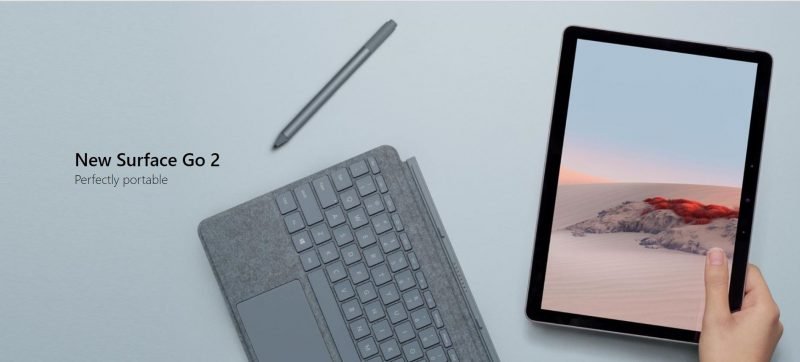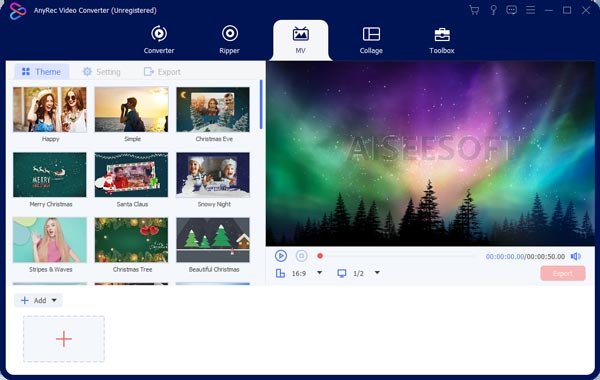Stumbled upon Discord fatal JavaScript error while trying to install the app or run it on Windows 10? Your search for the ultimate solution to JavaScript-related errors with Discord on Windows 10 ends right here on this page!
Most of the complaints we have received regarding fatal JavaScript error on Discord have one thing in common. All of those errors were encountered during the installation process.
Here are a few possible reasons why you might be encountering the JavaScript error with Discord on Windows 10.
- Your Discord configuration files and cached data might be corrupt.
- Your antivirus software may be blocking the application from running some of its features or services.
- Another app running in the background may be hindering Discord from running normally.
No matter what’s behind the fatal JavaScript error you are facing with Discord on Windows 10, we are here to fix it for you!
We conducted a survey on our official Facebook page, asking the readers of this guide, which step finally fixed the issue for them. Most of them suggested that a reinstallation was enough to put things back on track. Merely reinstall the app might not be the fix you are looking for if there’s a background application causing Discord to crash.
Already tried reinstalling Discord but fatal JavaScript error still persists? Here are a few more things you could try:
Get Rid of Temporary Files to Fix Discord Fatal JavaScript Error
In order to run without hiccups and to display what matters the most to you on the screen, Discord stores information in temporary files and accesses them whenever you load into different portions of the app.
Don’t forget to check out ‘Xbox One Emulators for PC: Working in 2021‘! Yeah! Most of them actually work!
If those temporary files happen to be missing or corrupted, Discord won’t be able to initialize properly and may encounter errors. If that corrupt file was designated to store configuration data for Discord’s integration with Java, you are more than likely to encounter fatal JavaScript error.
Therefore, we suggest that you clear the temporary files from your system and relaunch the Discord app to make a fresh copy of such temporary files. To delete Discord’s temporary files and force the application to make new copies of those, follow these steps:
- Close all instances of Discord from Task Manager. Keep in mind that your app should not be running in the background while deleting the temporary files. In fact, the system won’t let you delete temporary files associated with an app if it’s running in the background.
- Press and hold the ‘Window+R’ button on your keyboard to initialize ‘Run’ app.
- Paste the following line into the text field.
%appdata%
- Click on ‘OK’ and a directory will appear.
- In this directory, locate the folder, where Discord’s temporary files are stored. Push the folder to Recycle Bin then delete it permanently.
- Relaunch the ‘Run’ app and paste the following line into the text bar.
%Localappdata%
- Locate the folder for Discord and delete it permanently.
Your Antivirus May be Causing Fatal JavaScript Error During Discord’s Installation
Antivirus programs do one more thing better apart from protecting your PC from viruses. They are pretty good at blocking installations towards the end when you are right about getting excited about running that new app. We highly recommended that you disable Windows Defender as well as any other 3rd party antivirus application before reinstalling Discord. Don’t you worry about your PC being attacked! Discord is a trusted application and won’t do any bad.
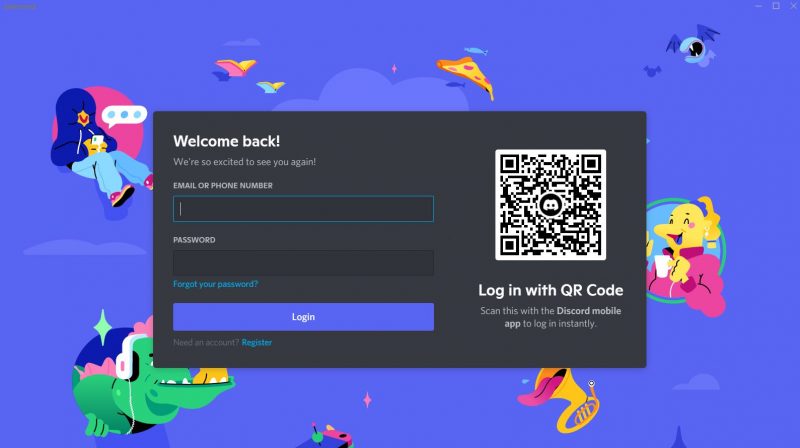
Recommended for you! How to Reset Nintendo Switch to Factory Default Settings?
How to Disable Antivirus?
It depends on the application you have installed but the basic steps are always the same.
Your antivirus software keeps running in the background. You should be able to find its icon in the taskbar (lower right corner). Launch the antivirus software and access its protection settings. Disable real-time protection then proceed with Discord’s installation.
When you disable Windows Defender, make sure everything under ‘Virus and threat protection’ heading is disabled. There are a total of 4 options there. See image for reference.
Full Reinstall Discord
Your Discord’s installation files may be corrupt and merely repairing the application may not fix the problem. In order to eliminate the possibility of a corrupt installation database causing Discord to encounter fatal JavaScript error, we recommended that you fully uninstall the application via Control Panel and grab and fresh copy of the app’s installation wizard from the web. With the antivirus disabled, install Discord and now, you should not be facing any JavaScript error during installation. Should the error still persist while running Discord (for instance, when chatting with your friends), you can try running the app as an administrator in compatibility mode for Windows 8.1.
Let us know in the comments below if you were able to address Discord fatal JavaScript error after following the steps mentioned in this guide.