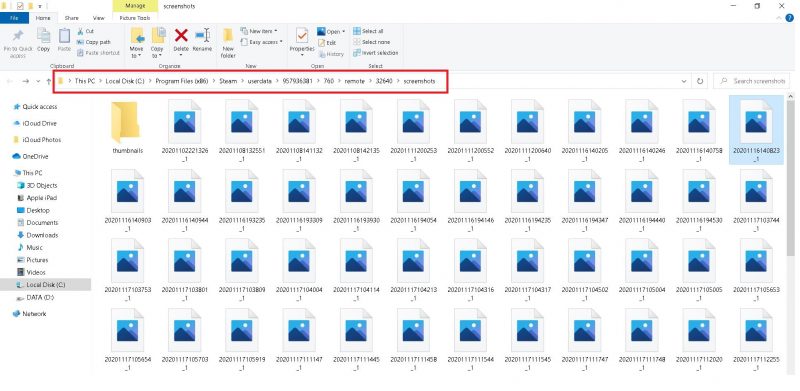Facing Netflix Error Code H7353 on that app you downloaded from Microsoft Store? Your trouble ends here!
There are a bunch of reasons why you are facing error code H7353 with the Netflix app on Windows 10. One of the most common reasons for this error to occur is if the cached data of Netflix is corrupted. Nonetheless, if you are using Netflix right off the web, it may just be that a recent update to your browser messed its streaming settings. Whatever be the reason, we are here to have Netflix up and running on your Windows 10 device!
Make sure that you follow these troubleshooting steps in the order they are mentioned. We strictly encourage you not to skip any of these steps even though you might think it’s pointless.

Clear App Cache to Fix Netflix Error Code H7353
Warning: Skip to the next step if the Netflix account you are using belongs to a friend and it’s 3 AM in the morning.
After you are done restarting your PC, head into Settings from Start Menu and click on the ‘Apps’ tab for bringing up the list of apps and features installed on your system. In the list of apps, locate Netflix and access its configurations by clicking on ‘Advanced options’ (blue colored text visible after you click Netflix’s icon).
From the Advanced options window for Netflix, you can modify the app in a number of ways but what you are looking for right now is a button that says ‘Reset’.
After clicking on ‘Reset’, Netflix’s cached data will be flushed and when you launch the app next time, you will be asked to log in to the account. Most of our readers will never read beyond this point because the error code innocently ceases to exist after doing the reset thing we just mentioned. If you are among the unlucky few, step 2 got you covered!
Do a lot of Snapchatting? You will find this one interesting! Snapchat Private Stories: Don’t Let Them See It All!
Be on the Latest Version of Windows 10 to Fix App Related Errors
Windows Store apps will often crash or encounter errors if the system is not up to date. Make sure you are running the latest updates (even the quality updates labeled as optional) to eliminate chances of version conflict between your OS and app.
Here’s how you can download optional quality updates for Windows 10 from the update manager in Settings.
After launching Settings from the Start Menu, click on ‘Updates and Security’ tab and you will land on ‘Windows Update’ page. Click on ‘Check for updates’ and let those blue dots move for a while. If your system is up to date, you will see a green checkmark.
If it says ‘Optional quality update available’, click on ‘Download and Install’ then restart your PC to apply the update. Jump back to Netflix and see if the issue’s been fixed.

Not fixed yet? Go for ‘The Third Way’! (GTA fan? Don’t forget to leave a comment!)
Use a Web Browser to Access Netflix
If something isn’t working, you either try getting it to work or leave it alone and find something else that works. What you did in the two steps mentioned above was tried getting the Netflix app on Windows 10 to work and what you should be doing if it doesn’t really work is that you let it go.
The free subscription devourer! Cancel PlayStation Plus Subscription
Wait! Don’t uninstall Netflix from your PC yet. If the Netflix servers are working just fine, you should definitely be able to watch them movies by logging into your account on the latest version of Google Chrome. Our team tested content streaming on Microsoft Edge, Google Chrome, Mozilla Firefox, and even the good old Internet Explorer and figured out that Chrome was most efficient at handling that.
Reinstall Netflix App on Windows 10 to Fix Error Code H7353
This one’s your final bet if everything else fails. To reinstall Netflix, firstly, uninstall the app by right-clicking on the app’s tile and clicking on the ‘Bin’ icon.
Launch the Microsoft Store and search for Netflix in that bar located on the upper right corner. Since you already own this app, click on ‘Install’ to reload it on your PC and you are ready to roll!