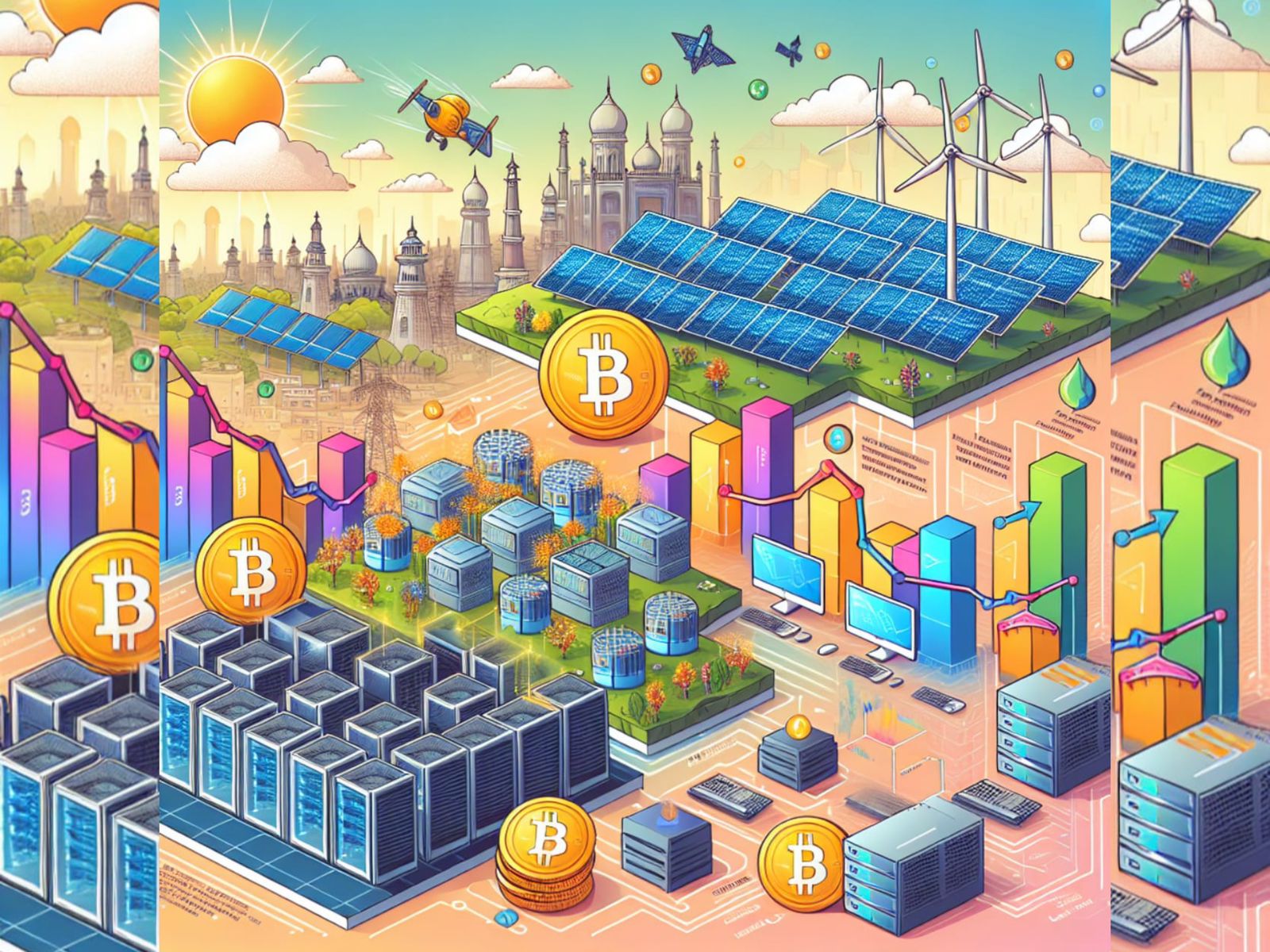You need to use an extension for enabling dark mode on Google Docs.
If you often find yourself working your back off on those backlogged assignments till 4 AM in the morning, you are not alone! I have found myself in that situation quite a lot of times and I really hate that feeling I get throughout the next day after hitting an all-nighter. You will end up with a severely strained eye after staring into that white screen of yours emitting tons of radiations (visible light is also a form of radiation; in case you didn’t know). While I can’t come over to your place and offer my help for typing those assignments, I can teach you how to have a slightly better time staring at your screen during your night shifts.
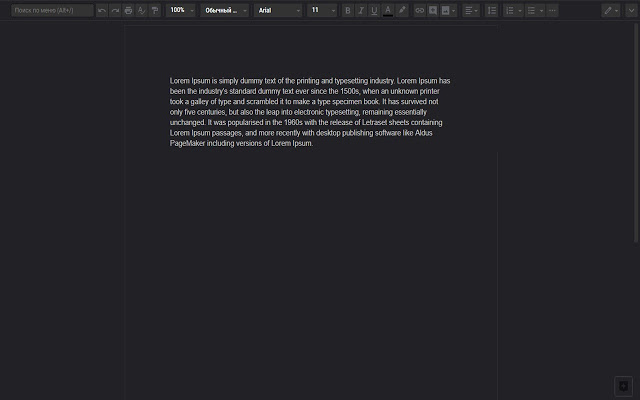
Google Docs Dark Mode is not an Inbuilt Functionality
Seriously Google? There’s a dark mode for every other app that you have to offer but not for Google Docs? It’s hard to believe that the concerned team at Google has still done nothing to add a dark theme into their online office suite. Dark mode came to YouTube a long time ago and it’s true that people love traveling through the YouTube feed late into the night but Google hasn’t thought about those who actually are trying to get some work done.
While Google is busy figuring out how to do a thousand other rocket science level stuffs, an elite group of extension developers (a third party, to be more specific) thought about helping us all late-night Google Dockers (those who work on Google Docs late at night) by integrating dark mode. You cannot simply enable dark mode for Google Docs by navigating to the settings by clicking on the ‘Cog’ icon as usual. Read on to find out how to add the ‘Google Docs Dark Mode’ extension to your Chrome.
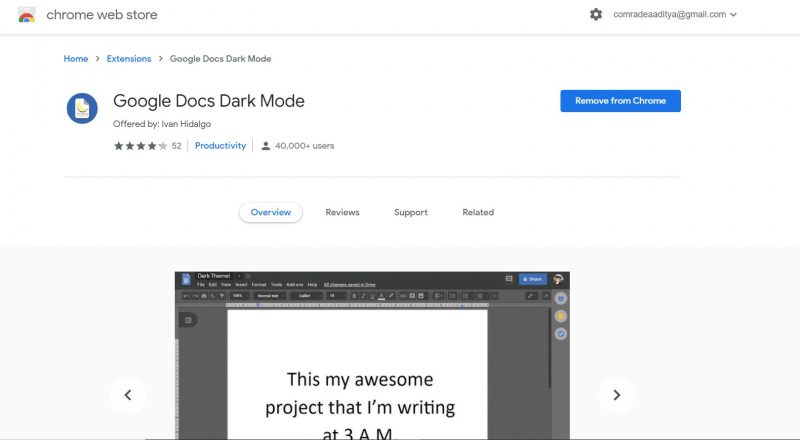
Google Docs Dark Mode
The extension’s name is self-explanatory. It does nothing but adds dark mode functionality to Google Docs.
Steps to Add the Extension to Chrome
- Click here to visit Google Docs Dark Mode’s installation page on Google Chrome Web Store.
- Click on the blue button that says ‘Add to Chrome’.
- Select ‘Add Extension’ in the prompt that pops up.
- Now, the extension will be integrated into Google Chrome. Can’t find its icon in the extension bar to the right? Click on the ‘Puzzle Piece’ icon to see more extensions and find the icon of this extension. Pin this extension to the bar by clicking on the faint ‘Pin’ icon. When you have pinned any extension, the icon will turn blue.
- Click on the extension’s icon and make sure the switch is turned on (the color is blue when turned on).
- Ta da! You just added a dark theme to Google Docs. With this extension, only your background color will be changed to black. If you want everything to be black except for the letters, you can use ‘Darkdocs’. With Darkdocs, it’s like your letters and background exchange their colors in order not to be too hard on your retina.
Don’t forget to check out! Enable Twitch Dark Mode on Browser and Mobile Apps
You worked hard all night and didn’t even realize it was 7 in the morning. Want to disable the dark mode now? Just open the extension’s options by clicking on the icon and turn that switch off. You can seamlessly switch back and forth between dark and normal modes by using that switch.