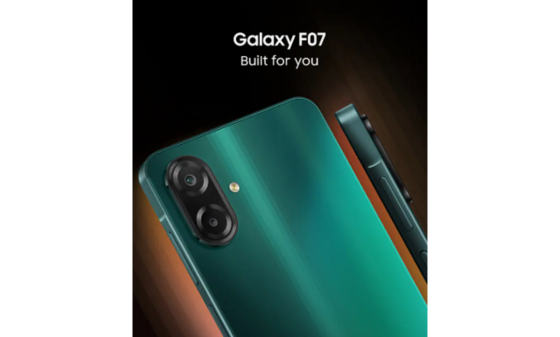Connecting Roku to WiFi without a remote is fairly simple but it might take some time and there are more than a few steps for getting it done.
Lost your Roku’s remote but want to connect it to WiFi? Here’s the workaround! Connecting Roku to WiFi without using a remote involves a couple of steps but it’s way better than scavenging for that remote among the piles of cushions and laundry.
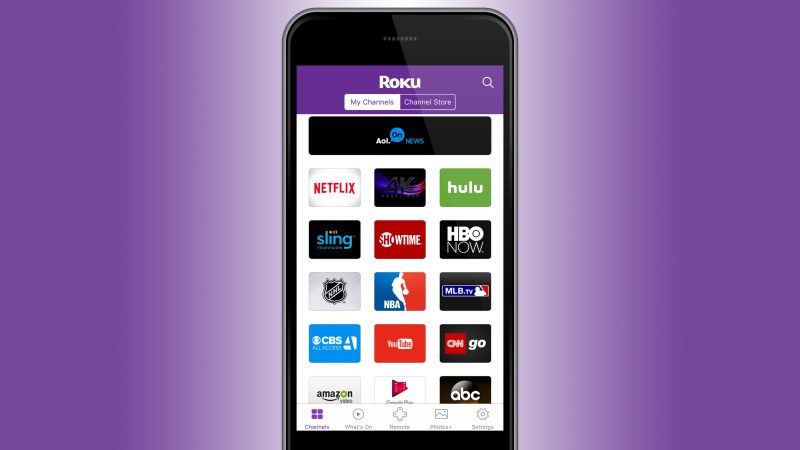
What you’ll need?
- A stable WiFi connection.
- Two mobile devices. One will be used for generating a mobile hotspot and another will have the Roku app running as remote.
Roku has a mobile app that can be used for controlling any Roku device as long as they are connected to the same network.
Say you brought your Roku to your friend’s house but since you were in a severe hurry, you forgot to bring along the remote, and now you guys are all drunk and want to watch some Roku but nobody is in a state to go back to your home and bring the remote so… Enough of my story! Just grab two phones and let’s get your Roku connected to your friend’s WiFi without that remote!
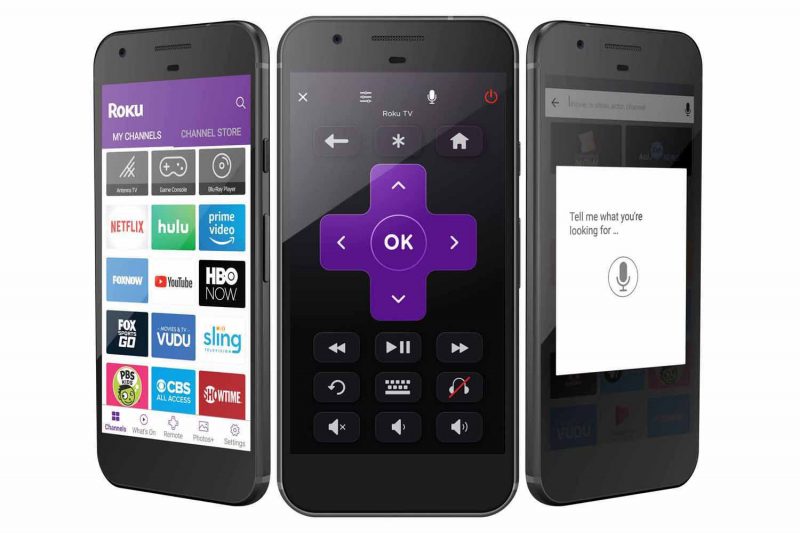
Steps for Connecting Roku to WiFi Without Remote
Step 1
Roku saves any network’s SSID and password so it automatically connects to WiFi as soon as you turn it on, provided that it is in the network’s range.
For instance, have you ever had to enter your WiFi’s information every time you restart Roku? Not at all! Here’s what you need to do. Make your Roku feel like it’s still in your home. How? Create a hotspot on your mobile with the same SSID and password as your home’s WiFi network. Roku will detect your phone’s hotspot and since the hotspot’s details match with your home network’s details, Roku will connect without any hassle.
Check this out! Mobdro on Roku: Cast Shows From Android App
Step 2
Once your Roku is connected to this newly created mobile hotspot, grab another phone (make sure it has the Roku app installed) and launch the Roku app. Roku’s app allows users to control any Roku device, provided that the mobile device and Roku are connected to the same network.
Make sure your mobile device is connected to the same network as Roku (in this case, the mobile hotspot on your first mobile device).
Step 3
After launching Roku app on your phone, bring up the remote by tapping on the remote icon, which is exactly in the center at the bottom of the screen. The virtual remote’s layout resembles well with the actual black remote you got with your Roku. Instead of pressing the buttons, you will be tapping the icons. If you want a different layout on the virtual remote, head to the remote’s settings and select from the list of available layouts.
Bottom Line
Now that you have a remote in hand (which is your phone), you can connect to your friend’s WiFi network easily from the network connection menu. That’s how you can go about connecting Roku to WiFi even if you don’t have the actual remote in hand. Let us know in the comments below if you are unable to comprehend any of the steps above.
Get the Roku app for your mobile devices here!