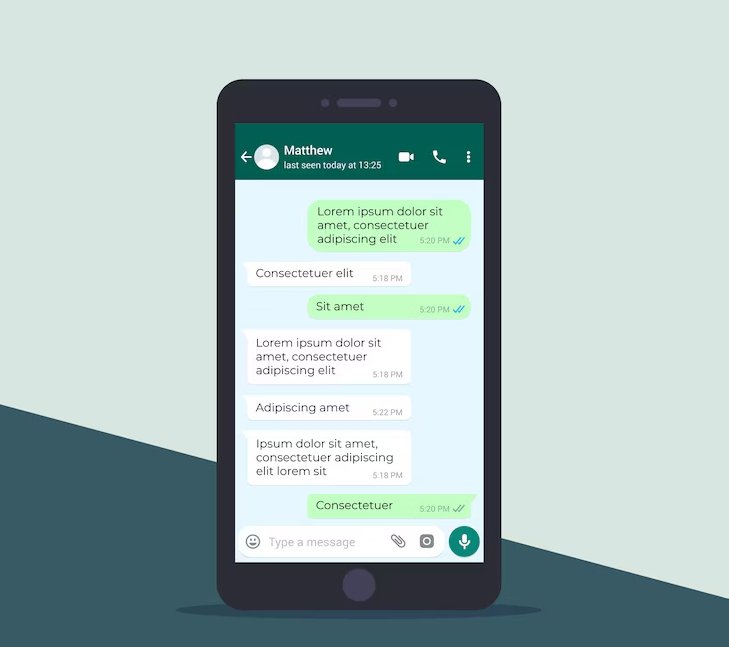You really don’t want those tiles going big and small while taking terms in FaceTime, do you?
If you are on a group in FaceTime, you may have noticed that call windows are resized all the time. The window of the speaker is enlarged and while this may seem like a descent feature, it might get confusing at times. The call windows will start bouncing around and you will be definitely be distracted with all those unwanted changes on the screen.
macOS Catalina 10.15.5 is out. Check out this new feature everyone’s talking about.
In order to keep your FaceTime call windows intact during a group call, you will have to disable the automatic prominence feature for when you are speaking. Before making any changes within the FaceTime app, you have to ensure that your operating system is up to date.
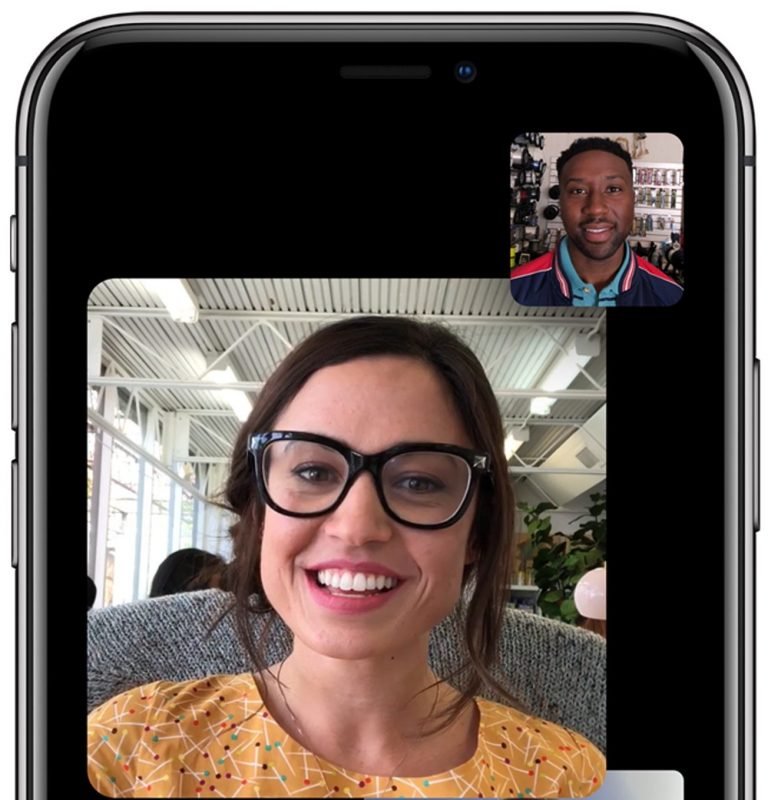
The steps mentioned in this guide are for iPadOS 13.5 and will be similar in one way or another for iPhone and MacBook.
- Open settings by pressing on the COG icon on your Home Screen.
- Scroll all the way down until you find ‘FaceTime’.
- Find the heading that says ‘Automatic Prominence’ and turn that green switch to off next to ‘Speaking’.
Automatic prominence is a feature that enlarges the tile of the speaker during group FaceTime calls. You have successfully turned this feature off and will no longer be confused with all those dynamic tiles floating around the screen.
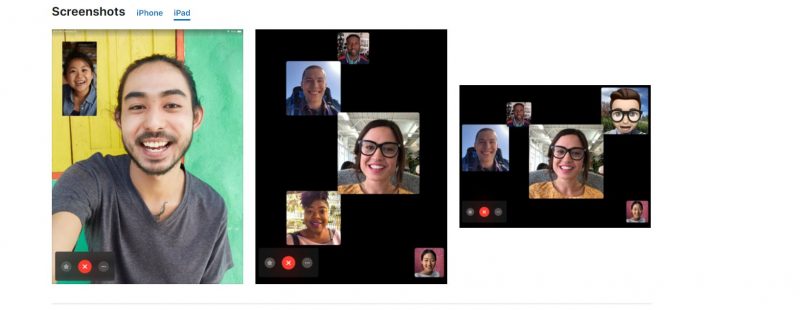
If you are on MacOS, you need to launch FaceTime and head to its Preferences via the menu bar on top of your screen. You will again see the ‘Automatic Prominence’ heading but instead of the green switch, there will be checkbox beside ‘Speaking’. Uncheck the box and you are good to go!
Make sure that your operating system and FaceTime app are both up to date before following the steps mentioned above.